Here is a new worry for you and your users. Adobe Flash creates cookies that are deleted through traditional methods. In researching this tasty little dessert, I found reports that suggest that these super cookies can be use to restore traditional cookies that you deleted. Other reports suggest that half of the internet's websites use this form of cookie. OK, so how do you get ride of them?
Open the link below in a new browser:
http://www.macromedia.com/support/documentation/en/flashplayer/help/settings_manager07.html
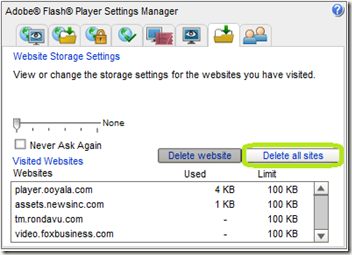
Click Delete all sites.
Next click the tab the is marked below:

Drag the slider bar so it says "None” and check Never Ask Again.
This will prevent new cookies from being written.
Open the link below in a new browser:
http://www.macromedia.com/support/documentation/en/flashplayer/help/settings_manager07.html
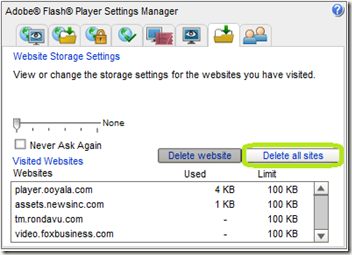
Click Delete all sites.
Next click the tab the is marked below:

Drag the slider bar so it says "None” and check Never Ask Again.
This will prevent new cookies from being written.
Comments